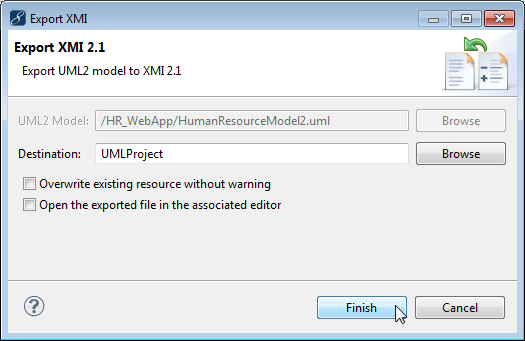在线
在线客服

 在线
在线
 电话
电话咨询

 购买
购买
 返回
返回顶部
MyEclipse provides the following UML 2 features:
The MyEclipse UML perspective provides a workbench organization tailored to activities of the modeling process. Default views include the UML Diagram editor, Outline view, and custom Properties view. Toolbar actions are added to make new diagram creation quick and simple. When you create a new UML model in a project, you are prompted to open the UML perspective.
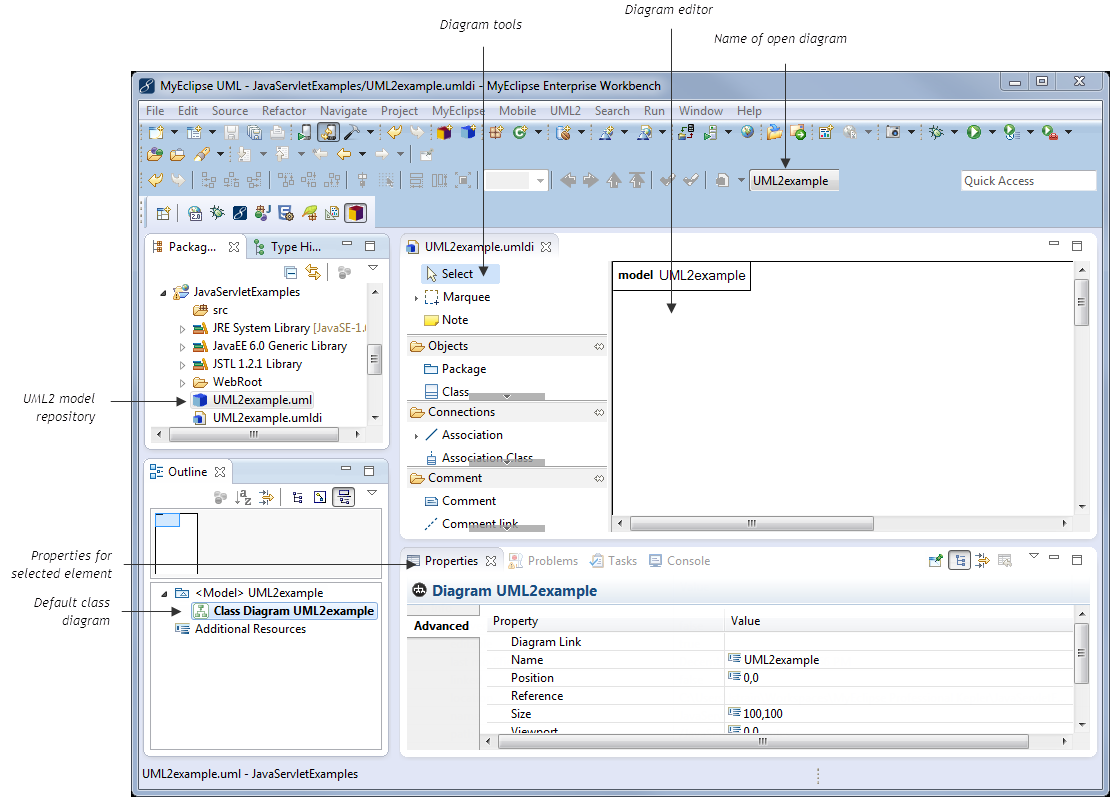
The UML 2 editor allows you to create and edit nine different types of UML 2 diagrams.
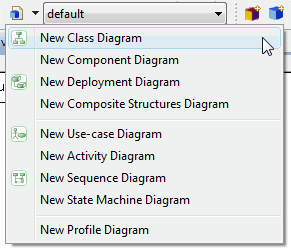
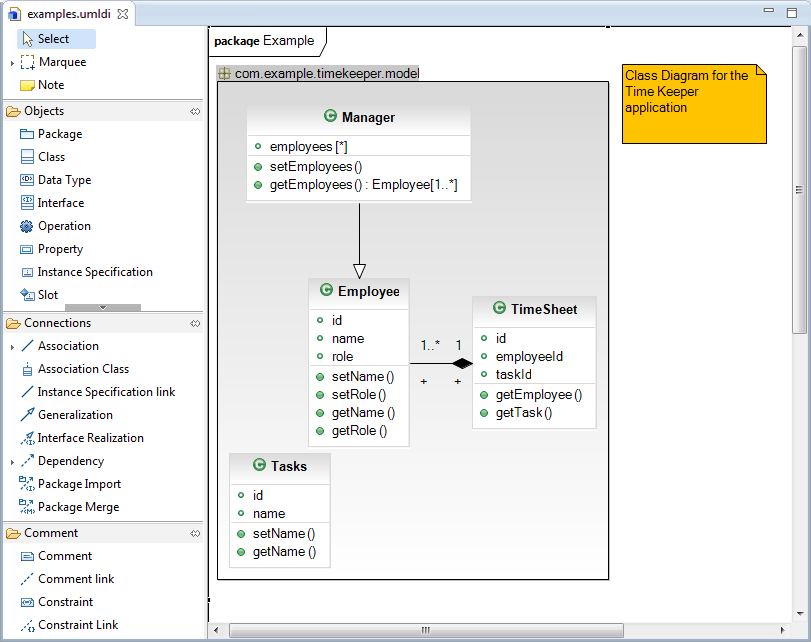
Class diagram
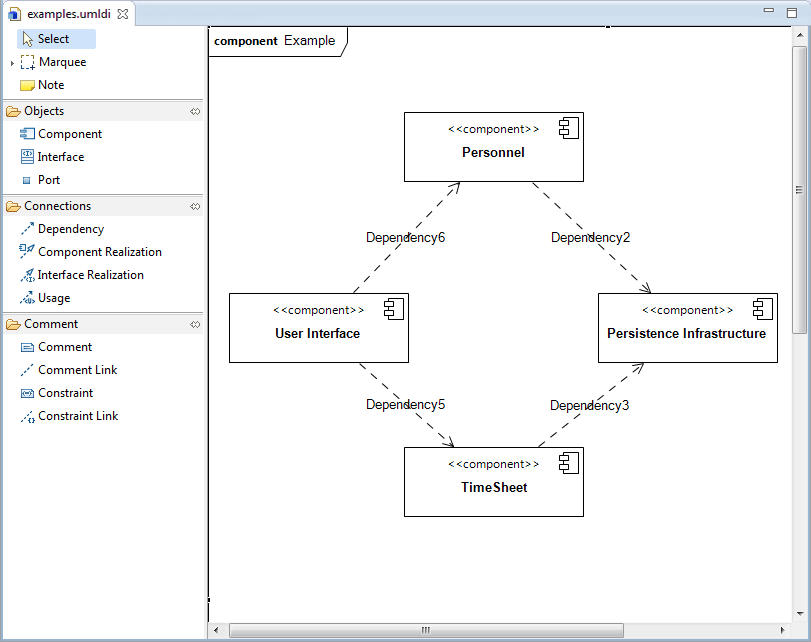
Component diagram
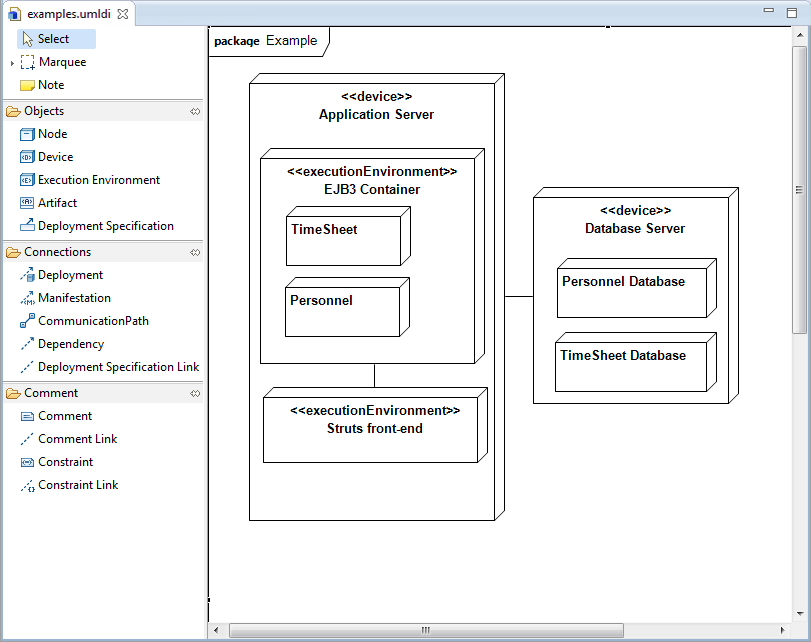
Deployment diagram
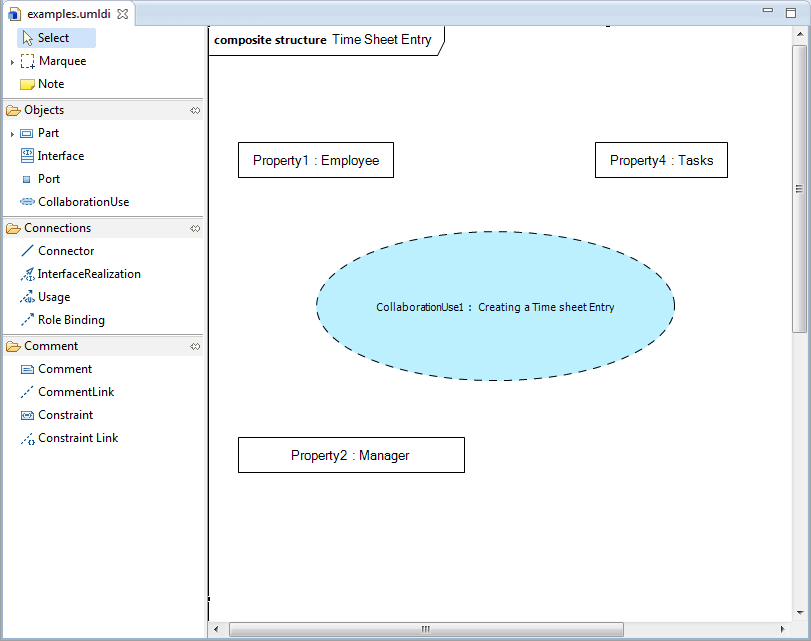
Composite Structure diagram
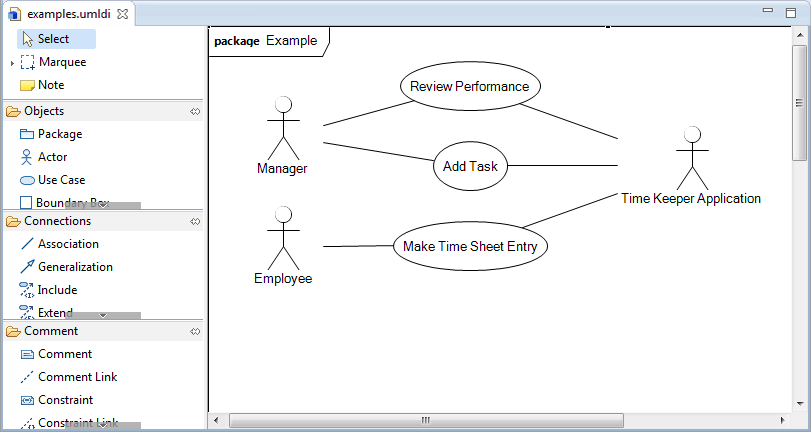
Use Case diagram
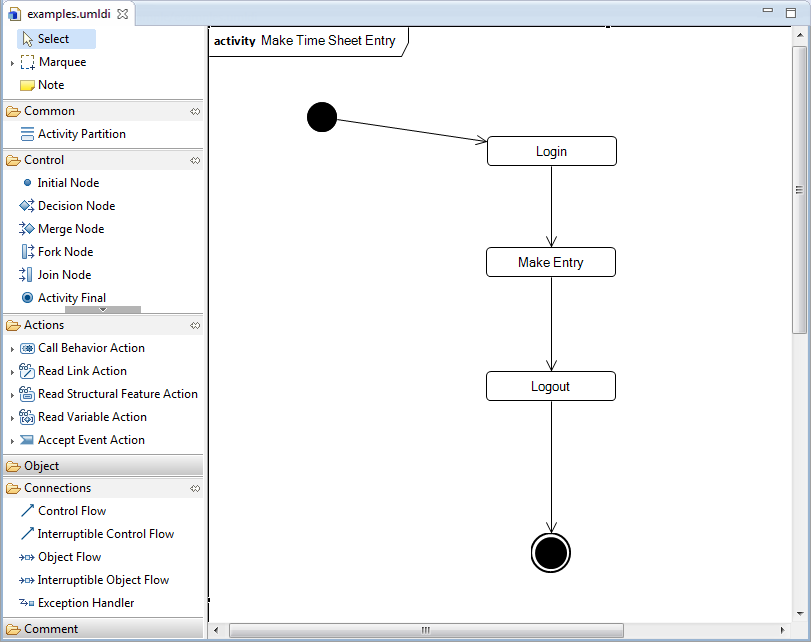
Activity diagram
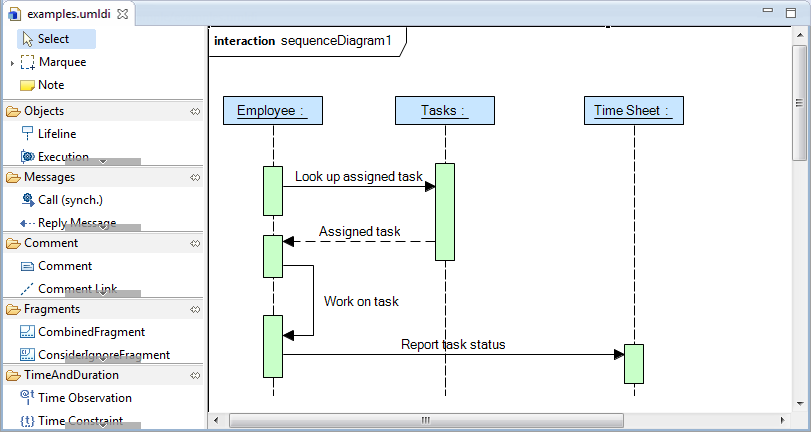
Sequence diagram
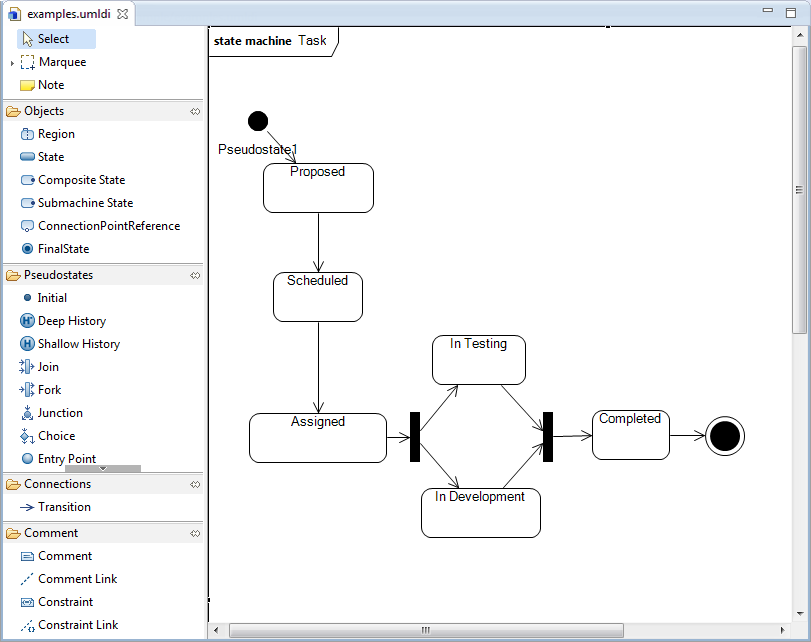
State Machine diagram
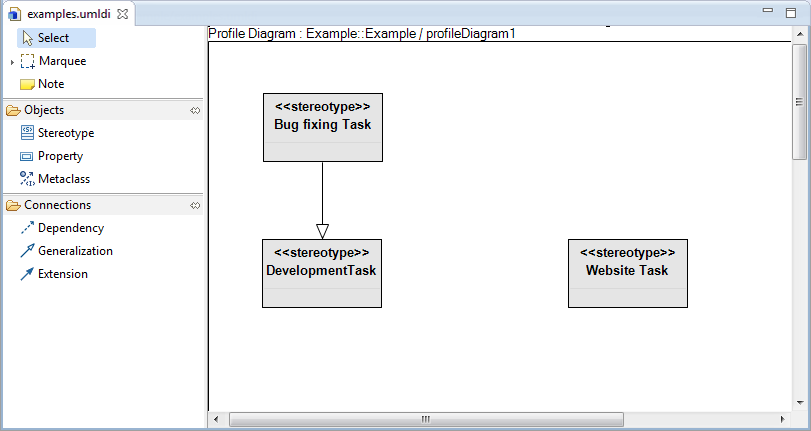
Profile diagram
Use the outline view to easily navigate the diagram, graphically or structurally.
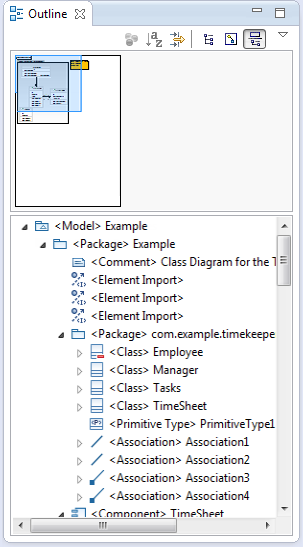
Selecting an existing element allows you to further modify it in a tabbed property view. A few properties are shown below.
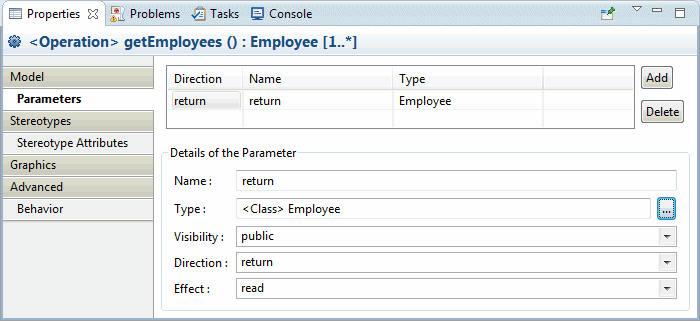
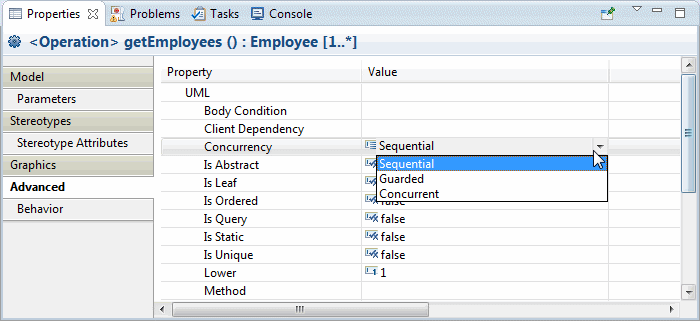
Advanced properties
The UML 2 editor toolbar contains all the features you need to create visually appealing diagrams.

To automatically layout class diagrams, select UML2>Auto Layout from the menu.
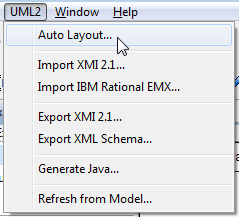
Further control is possible through an element’s right-click context menu and the Graphics tab in the Properties view.
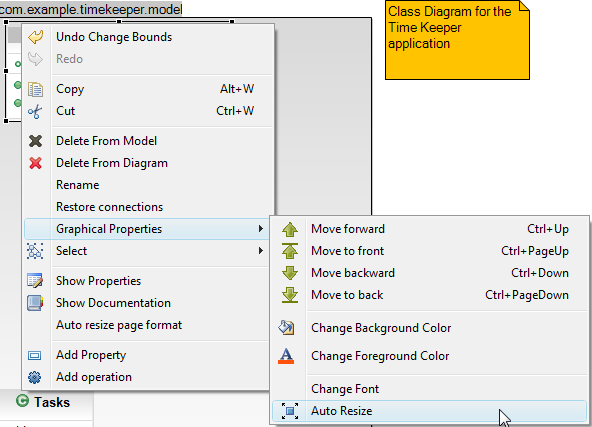
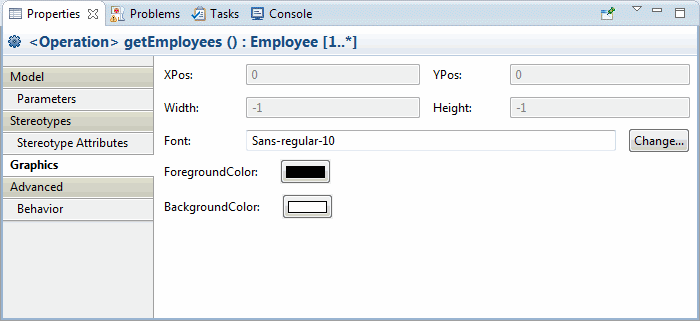
Graphics Property tab
Use the UML 2 preferences to specify the default styling for UML 2 entities.
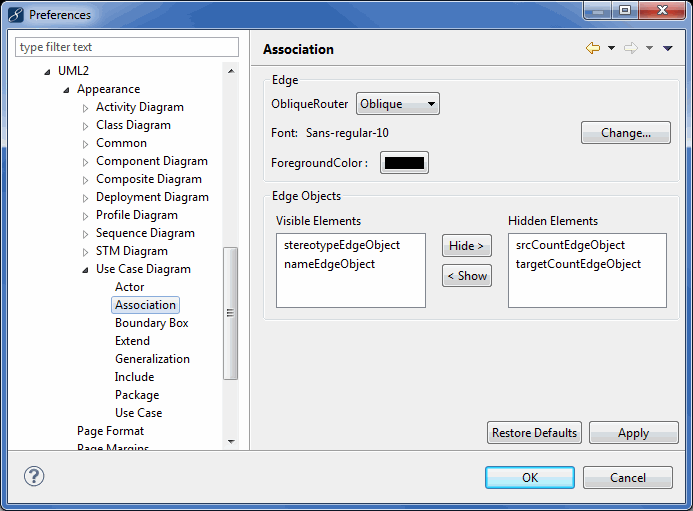
Click the UML2 ![]() icon to create a new UML2 model and diagram file. Alternatively, you can select File>New>Other from the menu, expand MyEclipse>UML, and select UML2 Model.
icon to create a new UML2 model and diagram file. Alternatively, you can select File>New>Other from the menu, expand MyEclipse>UML, and select UML2 Model.
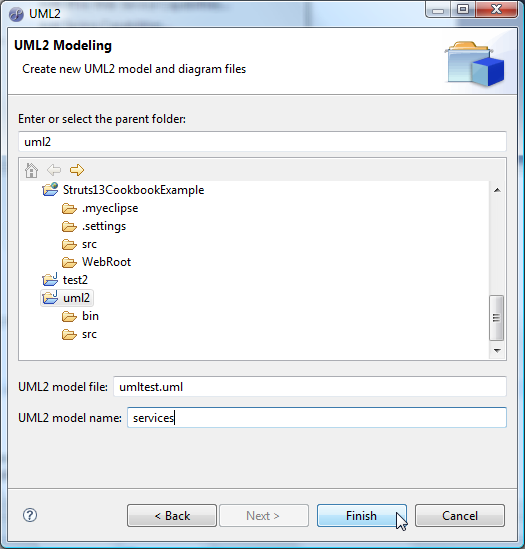
To reverse engineer an existing Java project into a UML2 model and class diagram, right-click the project and select MyEclipse>Generate UML2 Class Diagram from the menu.
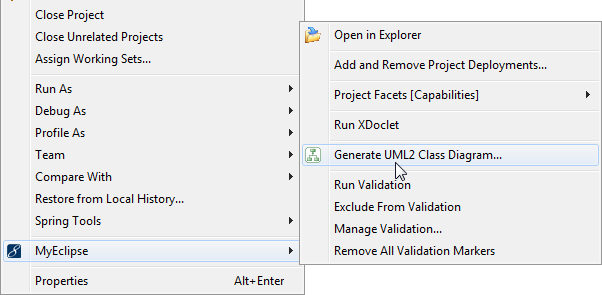
You can also import a Rational EMX file by selecting File>Import from the menu, expanding UML2, and selecting Rational EMX File.
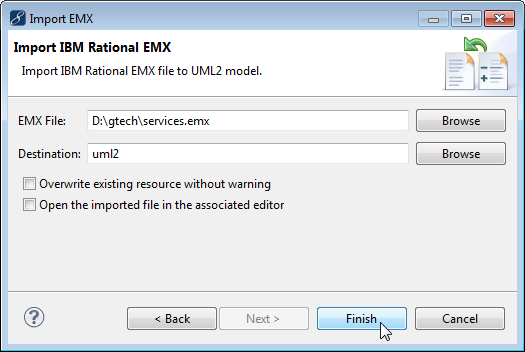
XMI files can be imported to give you a UML2 model file. Select File>Import from the menu, expand UML2, and select XMI 2.1.
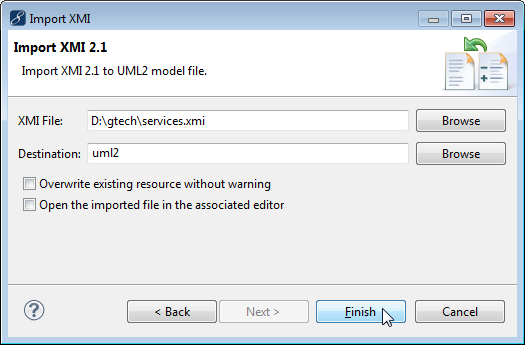
Select UML2>Generate Java from the menu to generate Java into your current project.
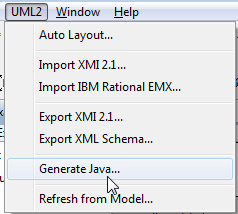
Generation actions are also available from the right-click context menu of a UML model (.uml) file.
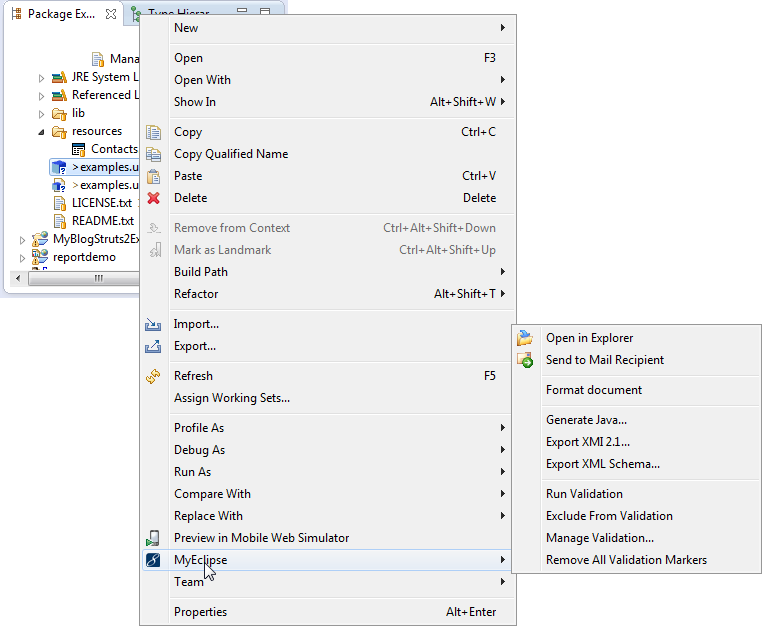
You might be prompted for details on how specific changes should be merged with your existing code base.
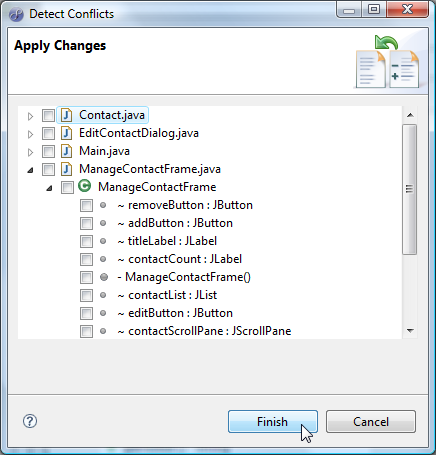
Select UML2>Export XML Schema from the menu to generate an XSD file corresponding to the selected UML2 model.
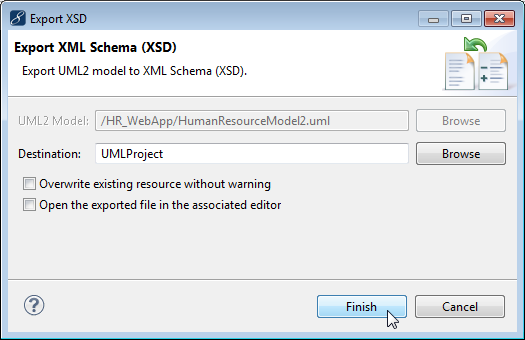 Exporting an XML schema
Exporting an XML schemaSelect UML2>Export XMI 2.1 from the menu to create an XMI file from a given UML2 model